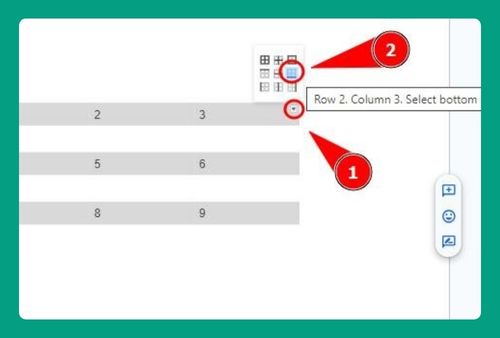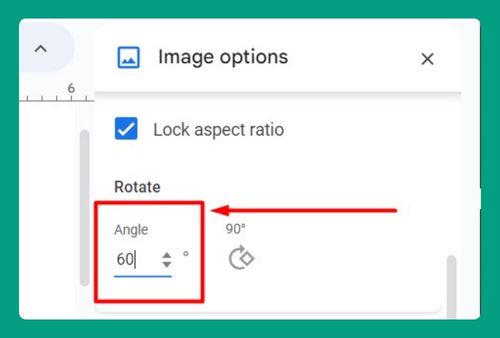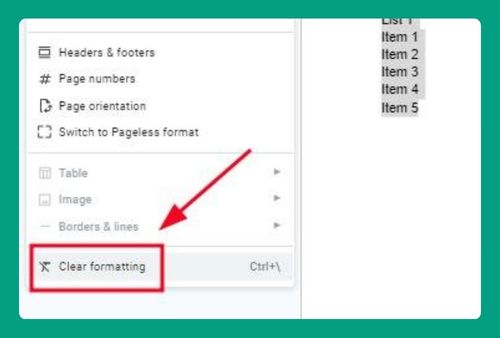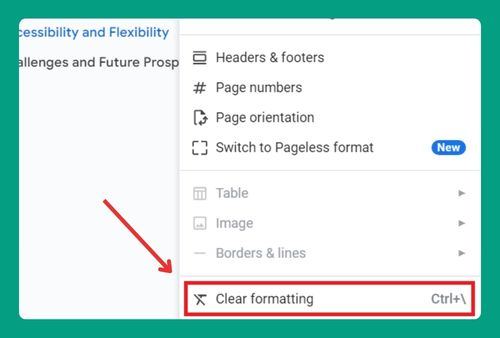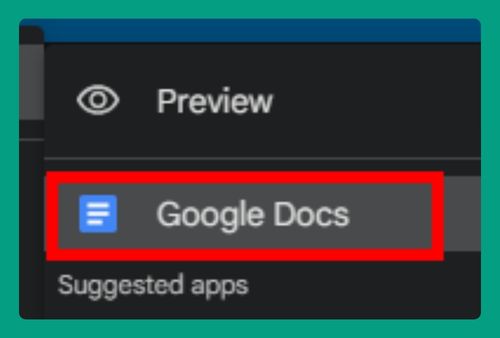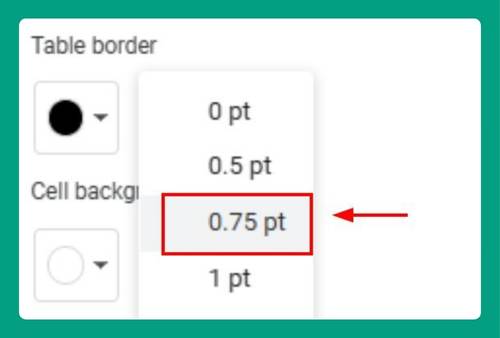How to Save a Drawing in Google Docs (Easiest Way in 2025)
In this tutorial, we will show you exactly how to save a drawing in Google Docs in just a few simple steps. Read on to learn more.
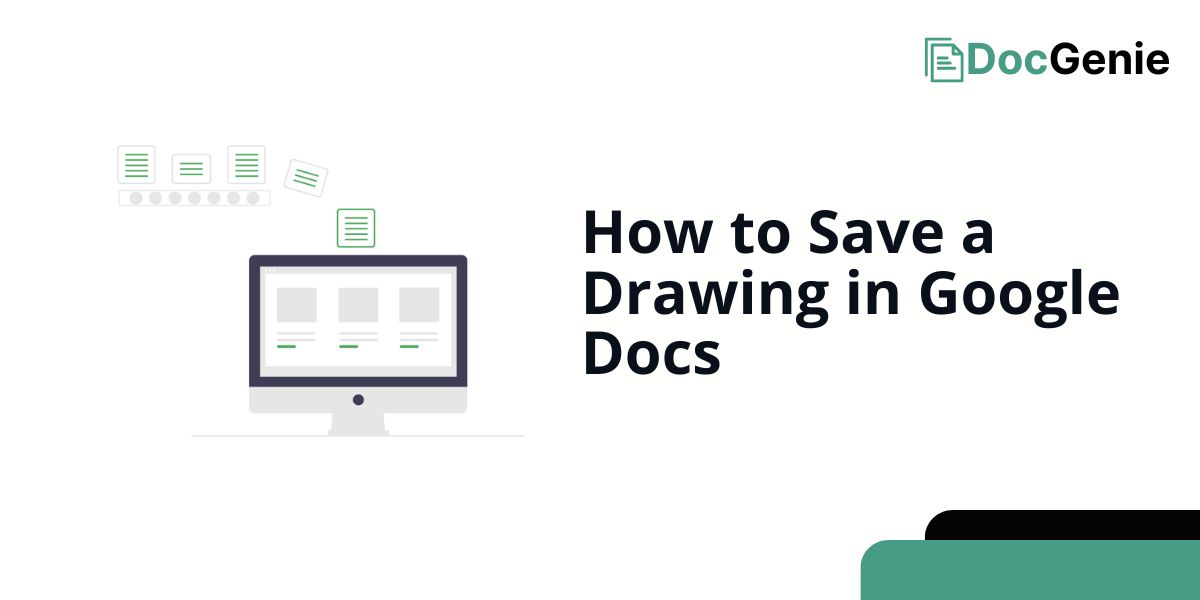
Saving a Drawing in Google Docs
Follow the steps below to save your drawing in Google Docs.
1. Open the Drawing Tool in Google Docs
Click on the “Insert” tab at the top of the screen. In the drop-down menu, hover over “Drawing” and then click on “New.” This will open the Google Docs drawing tool where you can start creating your drawing.
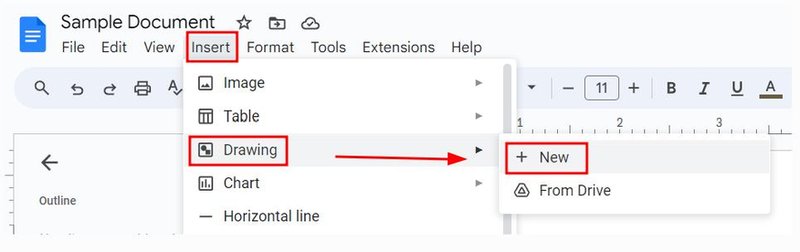
2. Create Your Drawing Using the Tools Provided
Use the drawing toolbar to add shapes, lines, text, and other elements. You can customize the drawing to fit your needs using the available options like line colors, text formatting, or inserting images.
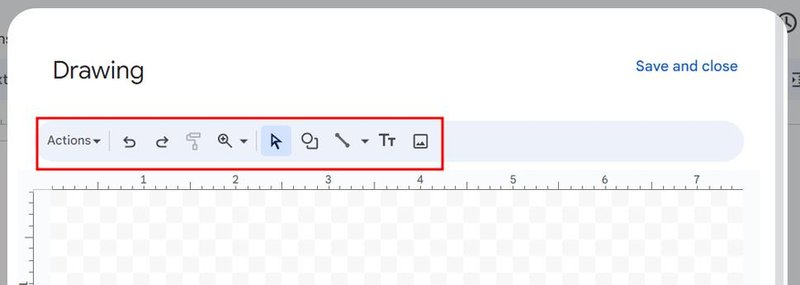
3. Save the Drawing and Insert It into the Document
Once your drawing is complete, click the blue “Save and Close” button in the top-right corner. This will insert your drawing directly into the Google Doc.
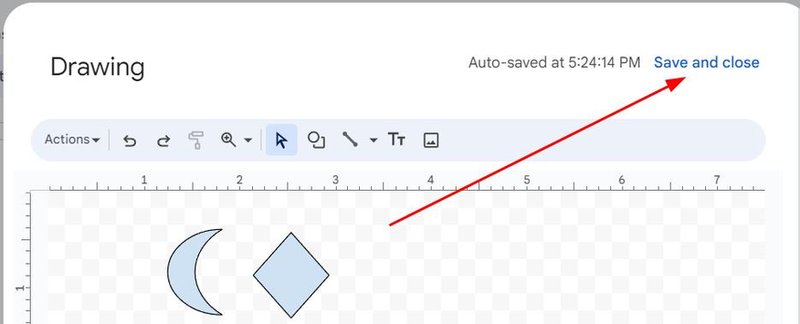
4. Reopen and Edit the Drawing if Needed
To edit your drawing later, click on the drawing in the document. A small toolbar will appear. Click on “Edit” to reopen the drawing tool, where you can make changes to your drawing.

We hope you now have a better understanding of how to save your drawings in Google Docs. If you enjoyed this article, you might also like our articles on how to save Google Docs as a template and how to recover unsaved Google Docs.