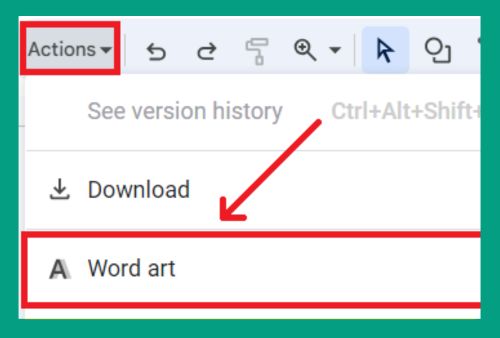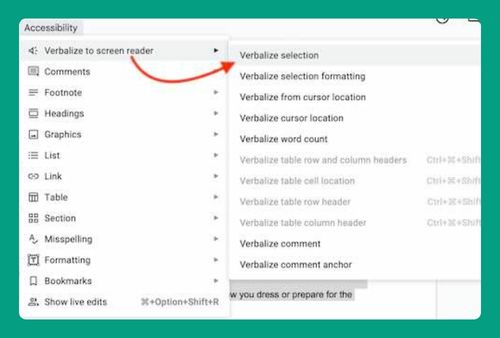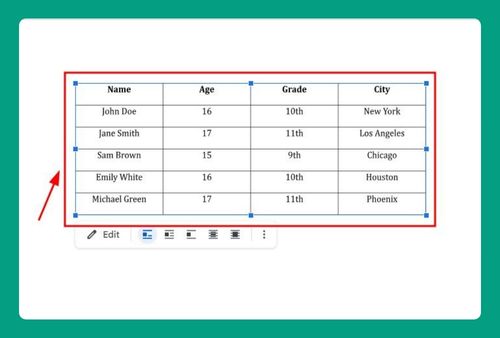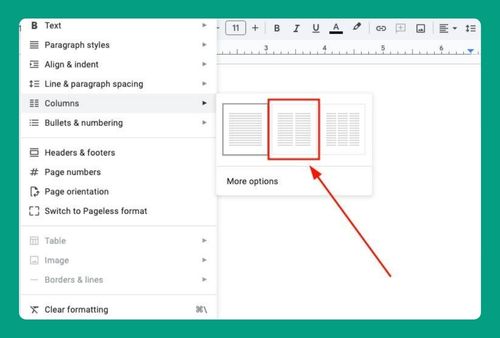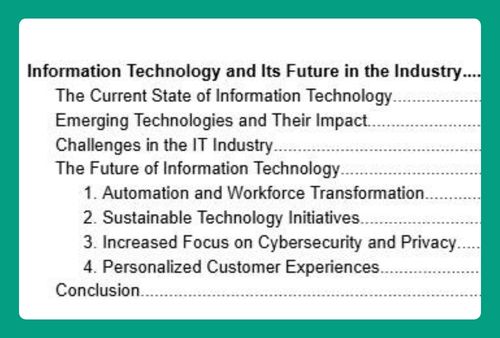Heading 1 Only in Google Docs Table of Contents (2025 Guide)
In this tutorial, we will show you exactly how to display heading 1 only in Google Docs table of contents in just a few simple steps. Read on to learn more.
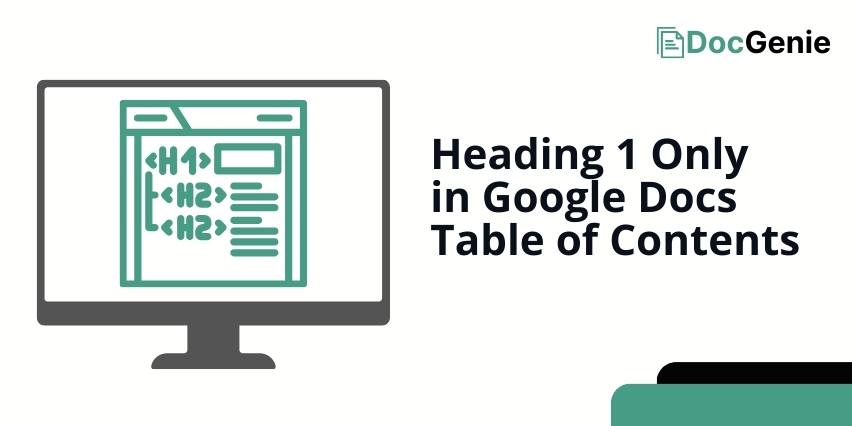
Show Heading 1 Only in Google Docs Table of Contents
Follow the steps below to show heading 1 only in the table of contents in Google Docs.
1. Click Your Table of Contents and Click the Refresh or “Update Table of Contents”
Click on the existing table of contents in your document and click the Refresh button. This makes sure that all your headings are captured.
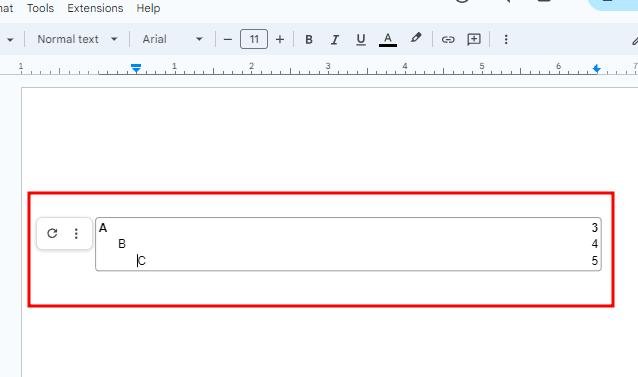
2. Click “Show outline” in “View” to Review Existing Headings
Go to “View” in the menu bar and select “Show outline.” This will display all headings in your document, helping you identify which headings are set as Heading 1.
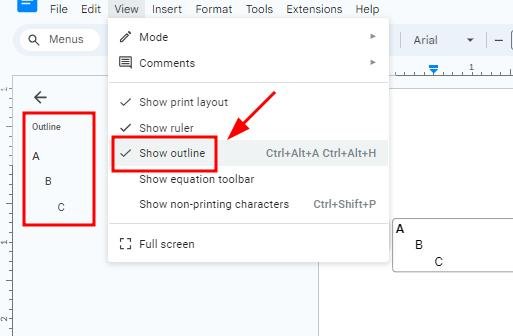
3. Manually Delete Non-Heading 1 Entries in the Table of Contents
Manually delete headings that are formatted as Heading 2 or lower in your Table of Contents. This will leave only H1 headings in your Table of Contents without deleting or changing other headings in your document.
Note that if you click refresh on your Table of Contents, it will include all your headings again.
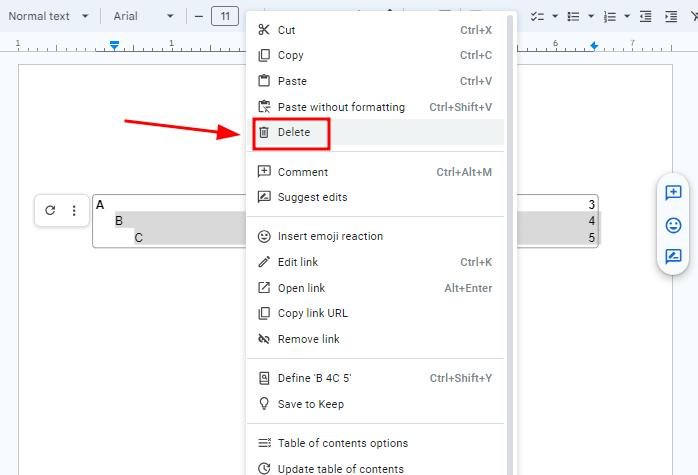
We hope that you now have a better understanding of showing Heading 1 only in Google Docs table of contents. If you enjoyed this article, you might also like our articles on how to wrap tables in Google Docs and how to freeze rows in Google Docs tables.