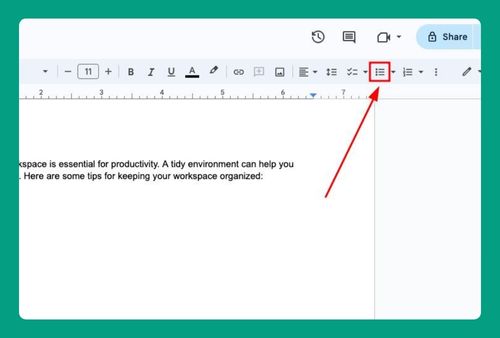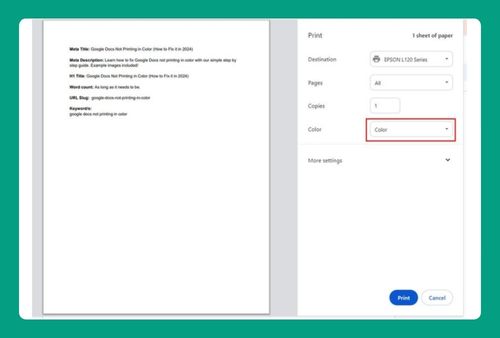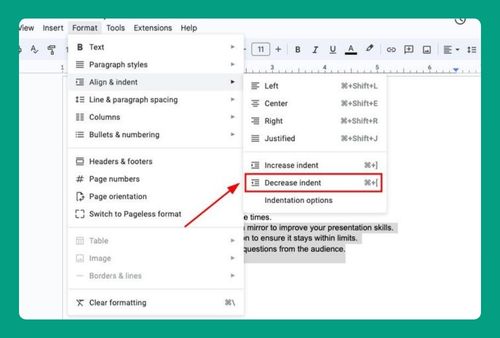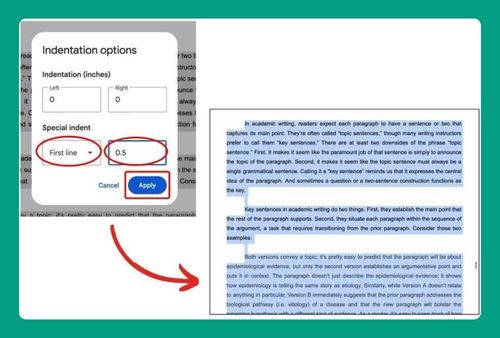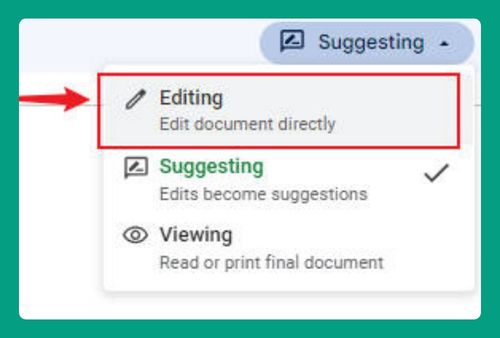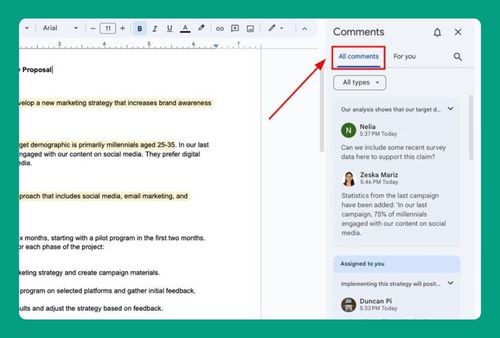Save and Close Button Disappears in Google Docs Drawing (2025)
In this tutorial, we will show you exactly how to fix the issue when the save and close option disappears in Google Docs. Read on to learn more.

Save and Close Option Disappears in Google Docs Drawing
Follow the steps below to fix the issue when the save and close option disappears in Google Docs Drawing.
1. Disable Extensions That Might Be Interfering with Google Docs
Go to your browser’s extension settings and disable any active extensions, especially ones related to blocking ads, altering the interface, or modifying web content. Click the puzzle icon to view extensions.
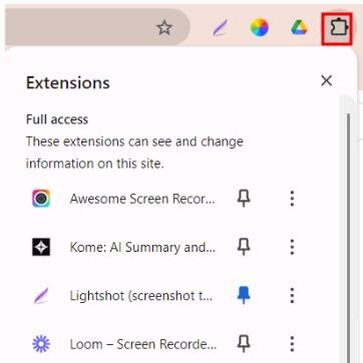
Beside each extension, click on the three dots icon and select Remove from Chrome.
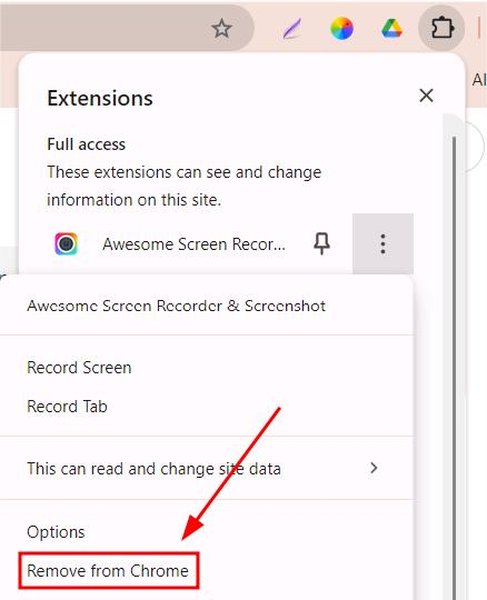
2. Resize Your Browser Window to Full Screen to See Hidden Options
Click the maximize button or drag the edges of your browser window to make it larger or full screen. This can help display all of the options, including the “Save and Close” button in Google Docs Drawing.

3. Zoom Out of the Browser to Reveal the “Save and Close” Button
Press Ctrl + – on Windows or Cmd + – on Mac to zoom out. Keep pressing until the “Save and Close” button appears. You can also access zoom options in the browser settings.
4. Clear Cache and Cookies from Your Browser to Fix Missing Buttons
Go to your browser settings, select “Delete browsing data,” and make sure to clear both cache and cookies. After clearing, restart your browser and reopen the Google Doc to check if the “Save and Close” button is back.
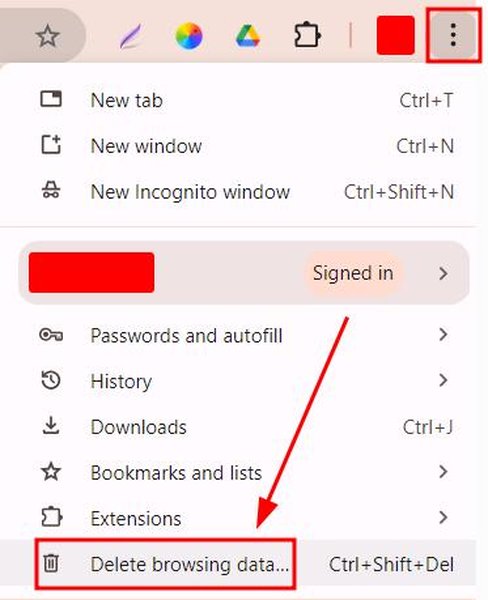
5. Try a Different Browser or Device to Check if the Issue Is Specific
If the “Save and Close” button still doesn’t appear, open Google Docs in a different browser like Firefox, Chrome, or Edge. You can also try using another device (like a phone or tablet) to see if the button is visible there.
6. Check Your Internet Connection and Reload the Page
Ensure you have a stable internet connection by running a speed test or switching to a different network. Poor connectivity may prevent Google Docs from loading all features. Reload the page once you confirm the connection is stable.
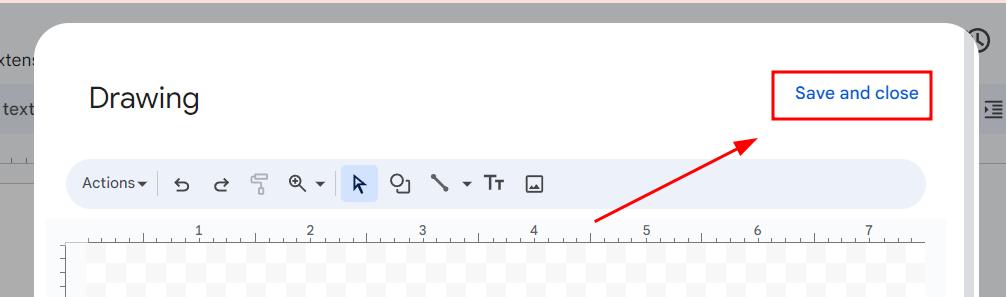
7. Contact Google Support if None of the Above Steps Work
If the “Save and Close” button is still missing after trying all steps, go to Google’s support page. Submit a report detailing the problem, including your browser type, device, and steps taken, for further assistance.
We hope you now have a better understanding of how to fix the Google Docs issue where the save and close button in the drawing feature disappears. If you enjoyed this article, you might also like our articles on how to recover unsaved Google Docs and how to fix the issue when Google Docs didn’t save your work.